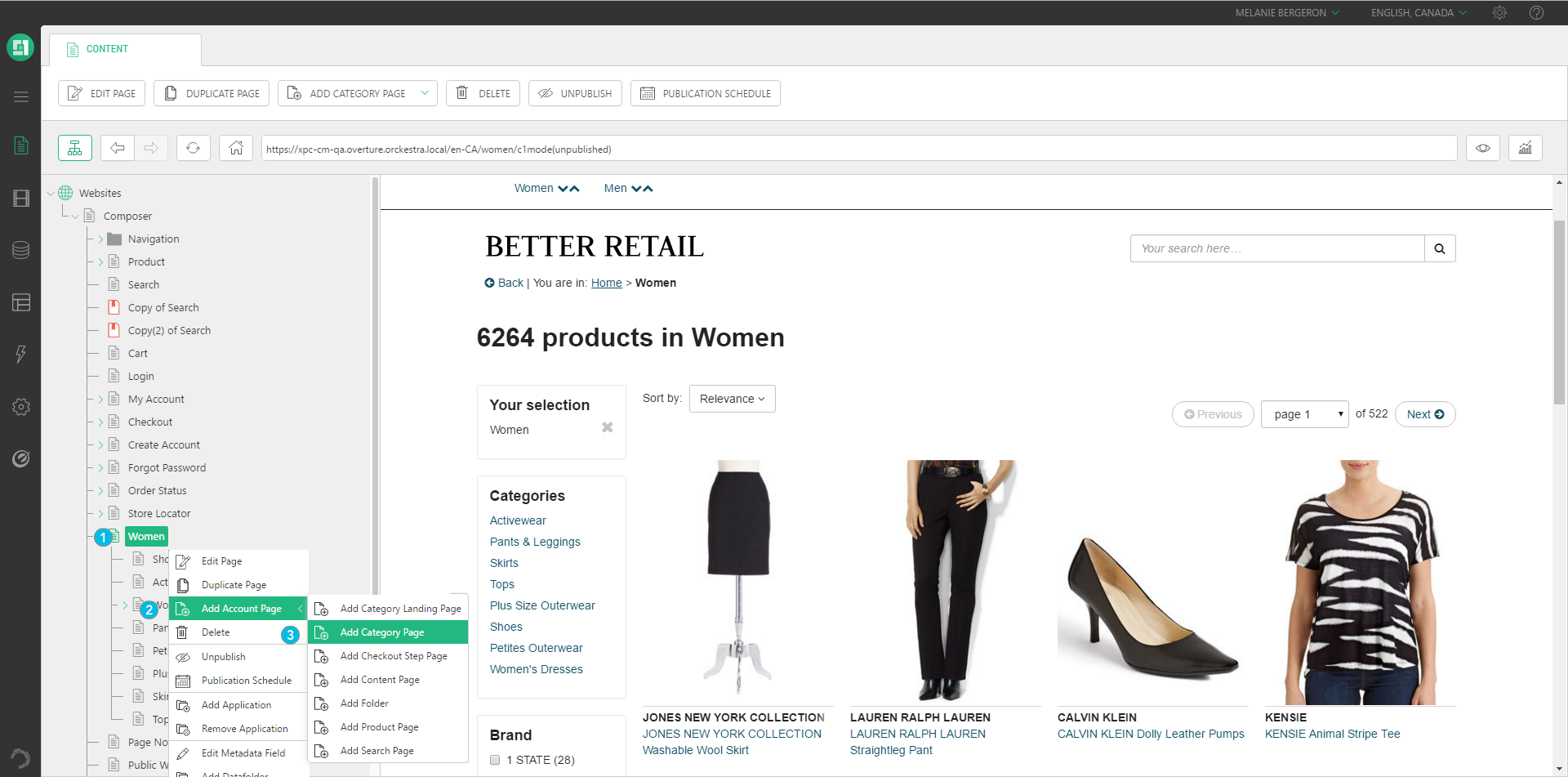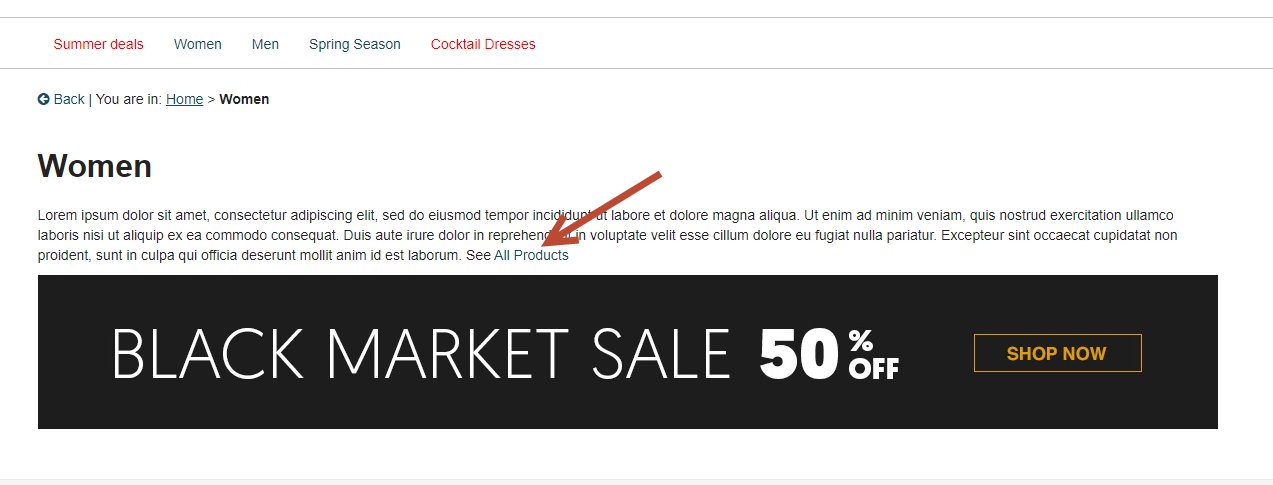Category Merchandising
Objectives: Understanding the difference between a category page and a category landing page.
EXPERIENCE MANAGEMENT > CONTENT
In Experience Management, you can add category pages to your website using the categories from the Product Management in Orckestra Commerce Cloud. The Add Page button includes a selector that you can use to choose a Category page or Category Landing page.
You can also use Experience Management category pages to manage and rearrange categories independently of Orckestra Commerce Cloud category hierarchies. Additionally, you can also modify category pages just like other pages by using the standard Experience Management tools.
There are 2 different category pages: the Category page and the Category Landing page.
|
•
|
The Category page includes the elements required to display the products from a selected category in the Product Management. |
|
•
|
The Category Landing page includes the elements required to create rich promotional content for a category when no product listing is required |
Category Structure and publication
The categories structure shown on your website is reflected from the sales scope catalog linked to your website. When creating a category page or a category landing page, the products associated with this category are automatically published from the Product Management.
There are a few rules to understand:
|
•
|
You can create as many categories as you want in the Product Management to group products that are alike. Products can have multiple category associations but always have a default category. |
|
•
|
When adding a category page, it already contains all the components required to display products as a grid but you can add rich content such as videos, images and texts at the top of the page |
|
•
|
You cannot duplicate a category page if it already exists. (the category is already checked in the category selector and cannot be selected). |
|
•
|
You can create a category landing page from a category page that was already published. |
Adding a Category page
For example, when creating a category page for Men shoes, add a promotional video, banner or text before displaying the product within this category.
|
1.
|
Click a page in the tree structure. |
|
2.
|
Right-click the page and select Add page. |
|
3.
|
Select Add Category Page. |
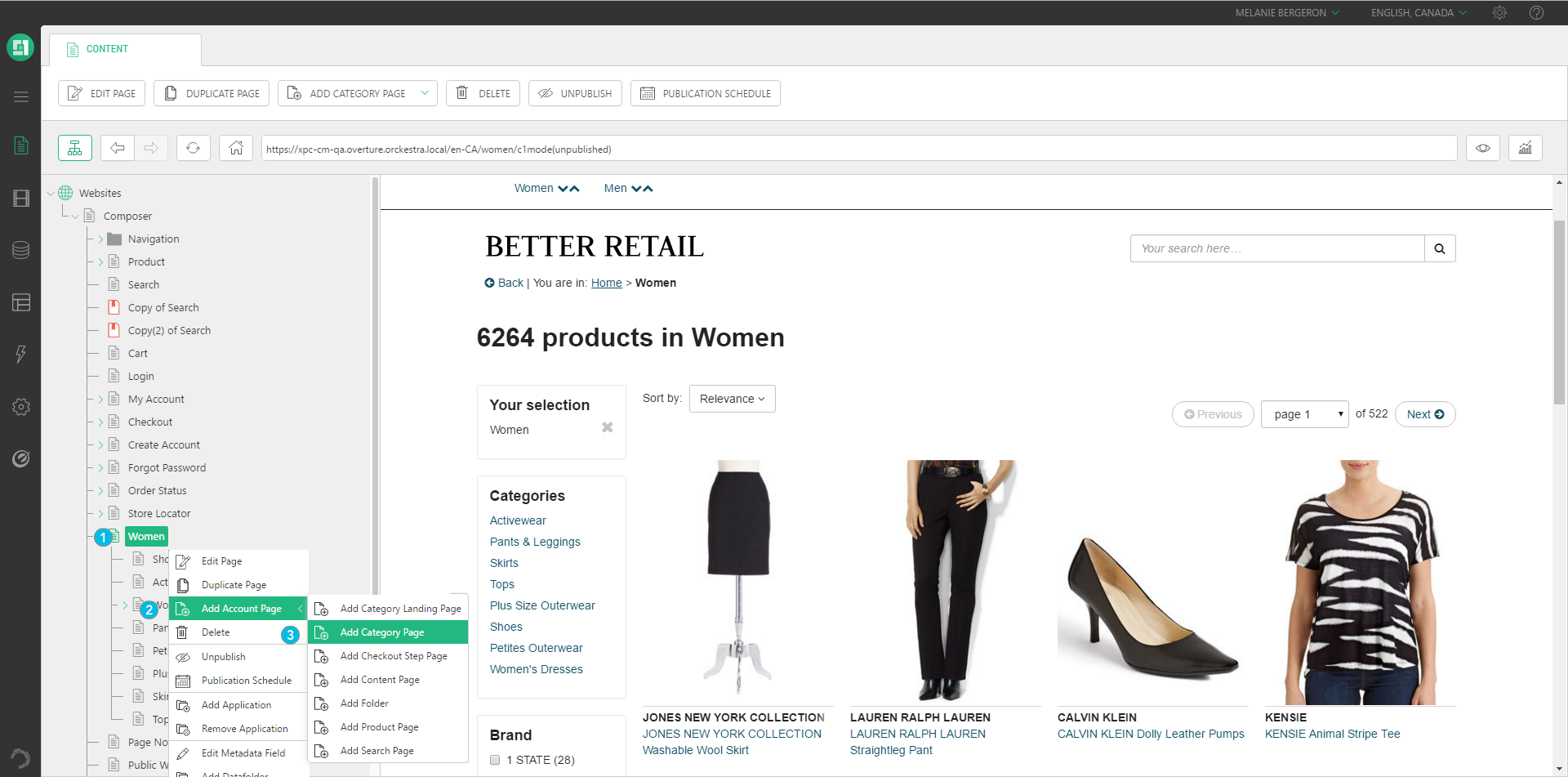
|
4.
|
Select One or Many Categories from the list. |
Adding a category landing page
Use this option to improve the Search Engine Optimization of a category page, A category landing page also lets you add rich content such as banners, videos and text on top of the category page. T
|
1.
|
Click a page in the tree structure. |
|
2.
|
Right-click the page and select Add page. |
|
3.
|
Select Add Category Landing Page. |
|
4.
|
Select One or Many Categories from the list. |
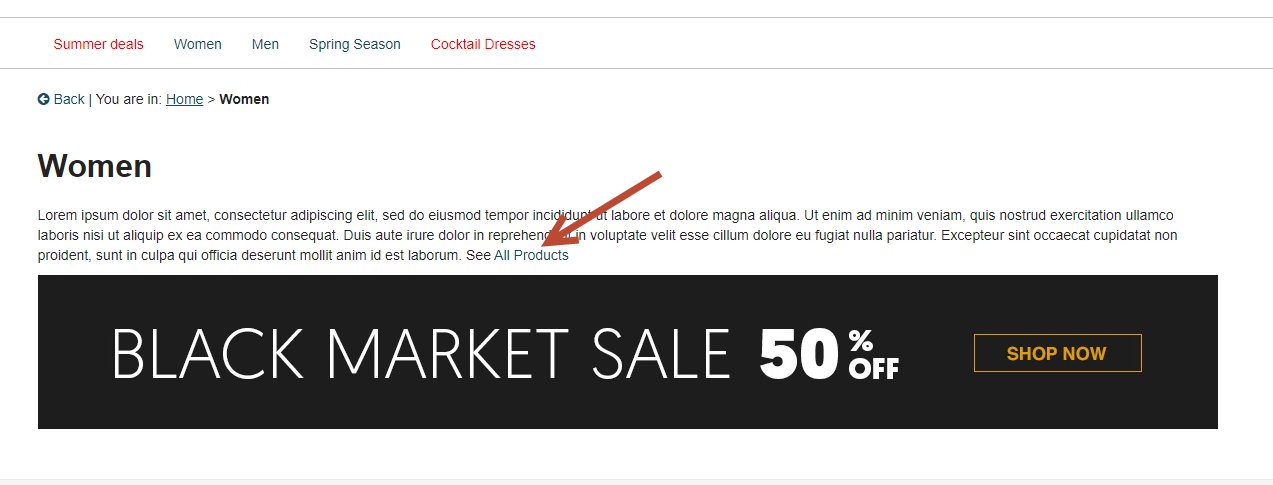
You cannot create a Category Landing page when a Category Page already exists for a specific category. Instead, you can convert the Category page into a Category Landing page.
Converting a Category page
|
1.
|
Right-click on the page you want to convert. |
|
2.
|
Select Convert to Category Landing page. |
Depending on the page type configuration, when converting a Category page into a Category Landing page, the products listed under this category will not be displayed on the new Category Landing page. It is recommended that you create Category Landing pages at the parent category level.